Q. I click on the mail or calendar icon in Lotus Notes and I receive one of the following error messages:
"Choose Server to Search. The database was not found, please select servers to search" or "Lotus Notes. The Doclink database cannot be located"
A. Cancel out of the error message by clicking on the Cancel or the OK button. There is a status bar running across the bottom of the Lotus Notes window. The second button from the right should have the word "Office" displayed. If "Office" is not there but "Home," "Internet," "Island," or "Travel" is, click on "Home," "Internet," "Island," or "Travel" and then change to "Office (Network)". Please try opening your mail box or calendar. This time you should be able to access these areas. If the steps above do not work, close Lotus Notes and try again, making sure that "Office" is visible on the status bar.
Monday, January 26, 2009
Tuesday, January 20, 2009
4.2.x, 4.3.x - Your device currently does not currently have any Browser Configuration Service Book Entries. Please contact your service provider
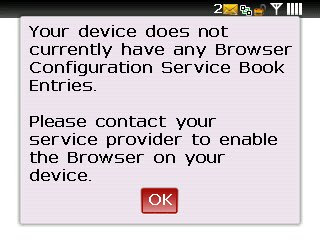
Unable to surf the net on your Blackberry - Getting the following message:
Unable to Browse the internet, receiving the error "Your device currently does not currently have any Browser Configuration."
Workaround: Delete and undelete the BIS-B BrowserConfig service record in Options -> Advanced Options -> Service Book.
Devices Affected:
Device using code 4.2.x and 4.3.x
Thursday, January 15, 2009
Microsoft Net Meeting in XP
NetMeeting is a standard XP component that's hidden until you initially configuration. NetMeeting lets you participate in virtual meetings, work in shared applications, share data over the Internet or an intranet, and share live video with others in far-away places.
To enable NetMeeting, perform the following steps:
1. Go to the Start menu and select Run.
2. Type Conf
and click OK.
3. After the NetMeeting configuration wizard starts, click Next.
4. Enter your personal details and click Next.
5. Select listing directory options and click Next.
6. Select your connection media and click Next.
7. Configure the shortcut options to your liking and click Next.
8. Click Next to configure volume options and Next again to confirm that the microphone works.
9. Click Finish.
To begin a NetMeeting session, start NetMeeting (e.g., run conf.exe again to start the application or select the appropriate shortcut from the Start menu or desktop), click the Phone button, and enter the IP address of the machine you want to communicate with.
To enable NetMeeting, perform the following steps:
1. Go to the Start menu and select Run.
2. Type Conf
and click OK.
3. After the NetMeeting configuration wizard starts, click Next.
4. Enter your personal details and click Next.
5. Select listing directory options and click Next.
6. Select your connection media and click Next.
7. Configure the shortcut options to your liking and click Next.
8. Click Next to configure volume options and Next again to confirm that the microphone works.
9. Click Finish.
To begin a NetMeeting session, start NetMeeting (e.g., run conf.exe again to start the application or select the appropriate shortcut from the Start menu or desktop), click the Phone button, and enter the IP address of the machine you want to communicate with.
Tuesday, April 01, 2008
Sump Pump Replacement/Installation - Non-Submersible
History: This past Saturday - March 29, 2008 my condo board had scheduled an inspection of all sump pumps. This was due to the large amount of snow we received this year in Ontario and the spring melt/rain. The visit from a local contractor didn't cost the home-owners anything, however we are responsible for the replacement of a sump pump unit if found faulty...Fair enough! Upon inspection, I was told that my pump needed to be replaced because it had pretty much decayed. I understand that
things get old, and my pump was probably about 10 years old (installed but builder or previous home-owner), but the sole purpose of a sump pump is to sit in water. I had a hard time understanding the condition of my pump...I do understand how water could not be sucked up the column though...Check out the pictures:
So I ask this man standing in my basement how much it will cost me to have him replace it...He says $260, passes me his card and leaves. $260 seems expensive to me, so I start checking out the net...Sump Pumps start $55 and go up from there. Even with the cost of installation and addition parts, I can't see how spending $260 for someone to replace the sump pump is even feasible. So I decide I am going to do it myself.
Old Pump Details:
HP: 1/3
Brand: Beatty
New Pump Details:
HP: 1/3
Brand: Mastercraft
URL: Mastercraft 1/3 HP Column Sump Pump
Shopping List and Costs:
1 x $66.99 - Sump Pump.
1 x $ 1.34 - Adapter 1 1/2 female.
1 x $ 2.94 - Reduction Adapter 1 1/2 to 1 1/4 male.
1 x $ 7.99 - Hose Kit (1 clamp included).
1 x $ 1.29 - Clamp 1 1/16.
1 x $ 3.99 - ABS Cement.
1 x $ 3.49 - Pipe Joint Compound.
1 x $ 5.29 - Check Valve.
$109.52 - Total including Ontario taxes.
$260.00 - Contractor Quote
$150.48 - Total Savings Doing It Myself
Details Of Installation:
**Assemble pump per instructions in the box**
Step One: Saw off old ABS pipe - I had to saw off the existing ABS pipe as I could not reach down the reservoir to remove the pipe from the pump. So, my outlet pipe is 1 1/2" and the hose kit I bought was 1 1/4".
Step Two: Remove pump from reservoir.
Step Three: Sand pipe surface to remove burs and to ensure a good contact.
Step Four: Install 1 1/2 female adapter onto existing pipe - Apply ABS cement around the existing pipe and stick on the adapter. Wait 5 mins for it to dry.
Step Five: Install Reduction Adapter 1 1/2 to 1 1/4 male - Apply Pipe Joint Compound to the treads of the male adapter and screw into the 1 1/2 female. Ensure this is tight.
Step Six: Cut Hose Kit to suit your needs - there should be joints where you can cut the hose, use them.
Step Seven: Apply Hose Kit to your newly adapted fitting with a 1 1/6 Clamp. Screw tightly.
Step Eight: Install Check Valve onto the Sump Pump (There is a connector in the Hose Kit, but it is not a check valve. Recommend check valve, but not necessary - Once pumping is complete, water that remains in the pipes will run back to your reservoir). Apply Pipe Joint Compound to the threads of the Check Valve and screw into the base of the pump. Screw tightly.
Step Nine: Apply Hose Kit to the base of the pump where you just installed the Check Valve with a 1 1/6 Clamp - Supplied in Hose Kit.
Step Ten: Secure a flat position for the pump to sit on in the reservoir. This can be with bricks. Make sure that there is enough height for the pump motor to sit out of the water.
Step Eleven: Put pump in the reservoir. DO NOT LET THE MOTOR TOUCH THE WATER. Hold onto the pump in the reservoir for testing.
**Secure the pump with a reservoir cover for the long term.
Step Twelve: Plug in pump. If your float is under water the pump will turn on and drain the water.
Step Thirteen: Check for leaks and tighten where needed.
Step Fourteen: Secure the pump with a reservoir.
**Note that your pump may run a few times to get all the water removed if you have a build up. I let mine run for about an hour on it's own and went back to check on it...It was only turning on when needed then.
Also, if you have a build up of water, make sure your motor isn't too close to the hose...It might melt.
other things I found is that when the reservoir cover was placed over the reservoir, the pump motor would jerk a bit and cause my float stoppers to be hung up on the cover.
Disclaimer: These accounts are only my experience and educational purposes, your project may differ. Only use my instruction as a guide as not all installations are the same. I am not responsible for your interpretation of the above.
things get old, and my pump was probably about 10 years old (installed but builder or previous home-owner), but the sole purpose of a sump pump is to sit in water. I had a hard time understanding the condition of my pump...I do understand how water could not be sucked up the column though...Check out the pictures:
Old Sump Pump
So I ask this man standing in my basement how much it will cost me to have him replace it...He says $260, passes me his card and leaves. $260 seems expensive to me, so I start checking out the net...Sump Pumps start $55 and go up from there. Even with the cost of installation and addition parts, I can't see how spending $260 for someone to replace the sump pump is even feasible. So I decide I am going to do it myself.
Old Pump Details:
HP: 1/3
Brand: Beatty
New Pump Details:
HP: 1/3
Brand: Mastercraft
URL: Mastercraft 1/3 HP Column Sump Pump
Shopping List and Costs:
1 x $66.99 - Sump Pump.
1 x $ 1.34 - Adapter 1 1/2 female.
1 x $ 2.94 - Reduction Adapter 1 1/2 to 1 1/4 male.
1 x $ 7.99 - Hose Kit (1 clamp included).
1 x $ 1.29 - Clamp 1 1/16.
1 x $ 3.99 - ABS Cement.
1 x $ 3.49 - Pipe Joint Compound.
1 x $ 5.29 - Check Valve.
$109.52 - Total including Ontario taxes.
$260.00 - Contractor Quote
$150.48 - Total Savings Doing It Myself
Details Of Installation:
**Assemble pump per instructions in the box**
Step One: Saw off old ABS pipe - I had to saw off the existing ABS pipe as I could not reach down the reservoir to remove the pipe from the pump. So, my outlet pipe is 1 1/2" and the hose kit I bought was 1 1/4".
Step Two: Remove pump from reservoir.
Step Three: Sand pipe surface to remove burs and to ensure a good contact.
Step Four: Install 1 1/2 female adapter onto existing pipe - Apply ABS cement around the existing pipe and stick on the adapter. Wait 5 mins for it to dry.
Step Five: Install Reduction Adapter 1 1/2 to 1 1/4 male - Apply Pipe Joint Compound to the treads of the male adapter and screw into the 1 1/2 female. Ensure this is tight.
Step Six: Cut Hose Kit to suit your needs - there should be joints where you can cut the hose, use them.
Step Seven: Apply Hose Kit to your newly adapted fitting with a 1 1/6 Clamp. Screw tightly.
Step Eight: Install Check Valve onto the Sump Pump (There is a connector in the Hose Kit, but it is not a check valve. Recommend check valve, but not necessary - Once pumping is complete, water that remains in the pipes will run back to your reservoir). Apply Pipe Joint Compound to the threads of the Check Valve and screw into the base of the pump. Screw tightly.
Step Nine: Apply Hose Kit to the base of the pump where you just installed the Check Valve with a 1 1/6 Clamp - Supplied in Hose Kit.
Step Ten: Secure a flat position for the pump to sit on in the reservoir. This can be with bricks. Make sure that there is enough height for the pump motor to sit out of the water.
Step Eleven: Put pump in the reservoir. DO NOT LET THE MOTOR TOUCH THE WATER. Hold onto the pump in the reservoir for testing.
**Secure the pump with a reservoir cover for the long term.
Step Twelve: Plug in pump. If your float is under water the pump will turn on and drain the water.
Step Thirteen: Check for leaks and tighten where needed.
Step Fourteen: Secure the pump with a reservoir.
**Note that your pump may run a few times to get all the water removed if you have a build up. I let mine run for about an hour on it's own and went back to check on it...It was only turning on when needed then.
Also, if you have a build up of water, make sure your motor isn't too close to the hose...It might melt.
other things I found is that when the reservoir cover was placed over the reservoir, the pump motor would jerk a bit and cause my float stoppers to be hung up on the cover.
Disclaimer: These accounts are only my experience and educational purposes, your project may differ. Only use my instruction as a guide as not all installations are the same. I am not responsible for your interpretation of the above.








