Q. I click on the mail or calendar icon in Lotus Notes and I receive one of the following error messages:
"Choose Server to Search. The database was not found, please select servers to search" or "Lotus Notes. The Doclink database cannot be located"
A. Cancel out of the error message by clicking on the Cancel or the OK button. There is a status bar running across the bottom of the Lotus Notes window. The second button from the right should have the word "Office" displayed. If "Office" is not there but "Home," "Internet," "Island," or "Travel" is, click on "Home," "Internet," "Island," or "Travel" and then change to "Office (Network)". Please try opening your mail box or calendar. This time you should be able to access these areas. If the steps above do not work, close Lotus Notes and try again, making sure that "Office" is visible on the status bar.
Monday, January 26, 2009
Tuesday, January 20, 2009
4.2.x, 4.3.x - Your device currently does not currently have any Browser Configuration Service Book Entries. Please contact your service provider
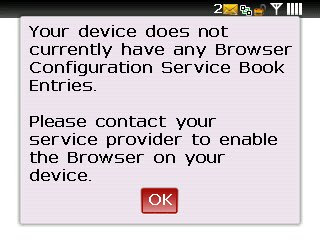
Unable to surf the net on your Blackberry - Getting the following message:
Unable to Browse the internet, receiving the error "Your device currently does not currently have any Browser Configuration."
Workaround: Delete and undelete the BIS-B BrowserConfig service record in Options -> Advanced Options -> Service Book.
Devices Affected:
Device using code 4.2.x and 4.3.x
Thursday, January 15, 2009
Microsoft Net Meeting in XP
NetMeeting is a standard XP component that's hidden until you initially configuration. NetMeeting lets you participate in virtual meetings, work in shared applications, share data over the Internet or an intranet, and share live video with others in far-away places.
To enable NetMeeting, perform the following steps:
1. Go to the Start menu and select Run.
2. Type Conf
and click OK.
3. After the NetMeeting configuration wizard starts, click Next.
4. Enter your personal details and click Next.
5. Select listing directory options and click Next.
6. Select your connection media and click Next.
7. Configure the shortcut options to your liking and click Next.
8. Click Next to configure volume options and Next again to confirm that the microphone works.
9. Click Finish.
To begin a NetMeeting session, start NetMeeting (e.g., run conf.exe again to start the application or select the appropriate shortcut from the Start menu or desktop), click the Phone button, and enter the IP address of the machine you want to communicate with.
To enable NetMeeting, perform the following steps:
1. Go to the Start menu and select Run.
2. Type Conf
and click OK.
3. After the NetMeeting configuration wizard starts, click Next.
4. Enter your personal details and click Next.
5. Select listing directory options and click Next.
6. Select your connection media and click Next.
7. Configure the shortcut options to your liking and click Next.
8. Click Next to configure volume options and Next again to confirm that the microphone works.
9. Click Finish.
To begin a NetMeeting session, start NetMeeting (e.g., run conf.exe again to start the application or select the appropriate shortcut from the Start menu or desktop), click the Phone button, and enter the IP address of the machine you want to communicate with.